Delete Trades
You can delete trades using one of the following methods:
Delete a Single Trade:
Go to the Trades section.
- Select the trade you want to delete.
In the top right corner of the trade view, click the trash can icon to delete the trade.
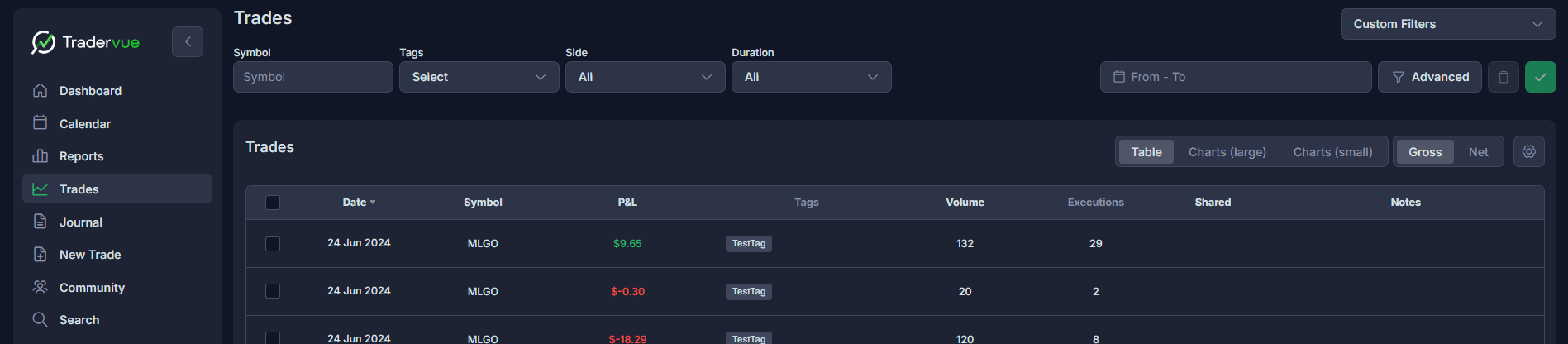
Delete Multiple Trades (Silver or Gold Plan Only):
Go to the Trades Section.
- Use the checkboxes to the left of each trade date to select the trades you want to delete. You can also apply a filter from the top menu to narrow down your selection.
- Click on the Select Action button, which appears just above the list of trades.
- Choose Delete Trades from the dropdown menu and Submit for confirmation.

For more information about the bulk editor please click visit the following article: Bulk Edit Trades
Need Help?
If you have questions or encounter issues importing data, please reach out to support@tradervue.com or use the "Contact Us" link below.
