How to Change a Tag Name
Currently, there isn't a direct feature to rename tags in Tradervue. However, here's a workaround you can use:
Step 1: Add a New Tag
- Log in to your Tradervue account.
- Go to the Trades section.
- Select Trades:
- Use the checkboxes on the left side of the trade dates to select the trades with the tag you want to rename.
- You can also use the checkbox at the top to select all filtered trades.
- Add New Tag:
- Click on Select Action and then Add Tag.
- Enter the new tag name and click Submit to add it to the selected trades.
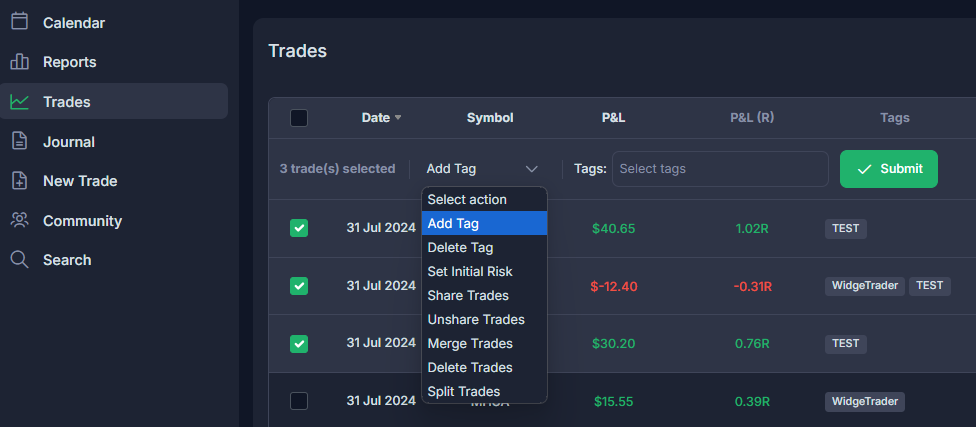
Step 2: Delete the Old Tag
- Ensure the new tag has been successfully added to all relevant trades.
- Remove the Old Tag:
- Go back to Select Action and choose Delete Tag.
- Select the old tag name and confirm deletion.
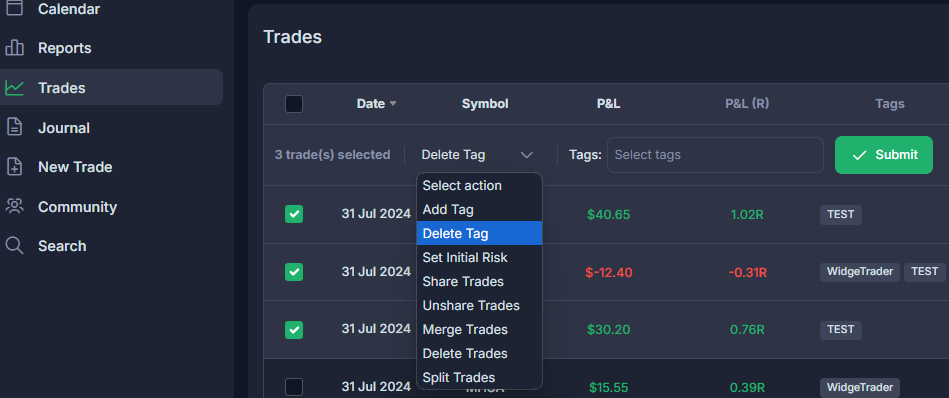
Note: Be cautious when removing the old tag, as this action cannot be undone.
For more details, check out the Bulk Editing Trades guide.
Need Help?
If you have questions or encounter issues importing data, please reach out to support@tradervue.com or use the "Contact Us" link below.
