Commission and Fees
For Gold users, Tradervue can automatically import commission and fee data if your broker or platform includes this information in the data they export. This guide will help you understand how to manage and view commissions and fees in Tradervue, as well as how to set up commission estimates if your broker does not provide this data.
Automatic Import of Commissions and Fees
If your broker or platform includes commission and fee data in their exports, Tradervue will automatically import this information for you. Follow these steps to ensure that your commissions and fees are included:
- Import Trades:
Follow the Broker Sync or Standard Import process for importing your trades according to the instructions on the Import Trades section.
View Commission and Fees Data:
When viewing an individual trade, you will see a summary that includes commission and fee details.
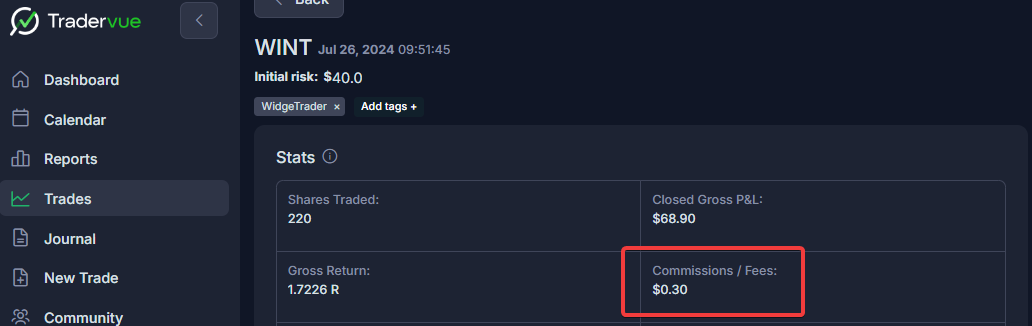
The execution detail for each trade will display the specific costs for each execution.

Daily Summary:
In the Journal Section, the per-day summary data will include the commission and fee data as well.
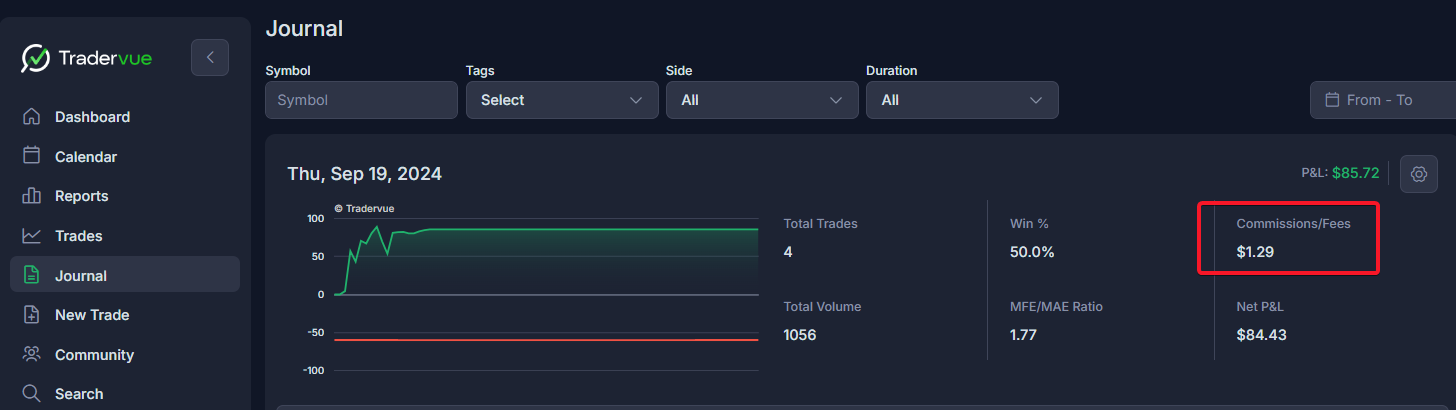
Reports:
Reports will include commissions and fees in the summary data. Each report has a new setting allowing you to switch between Gross and Net P&L.
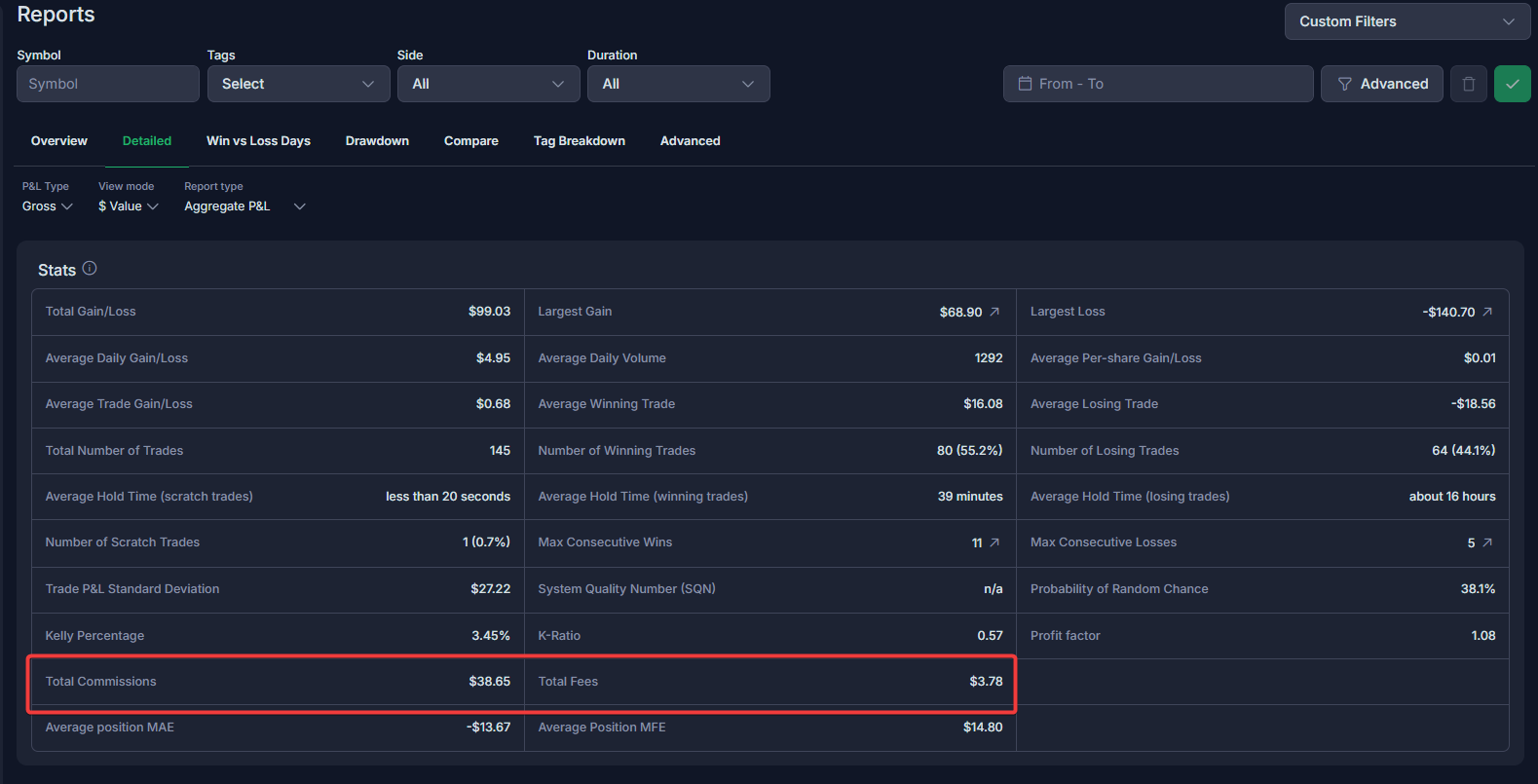
Setting Up Commission Estimates
If your broker or platform does not include commission data, you can set up commission estimates manually:
- Log in to your Tradervue account.
- Access Settings: next to your username in the left corner.
- Go to the Trades Settings tab:
- Scroll down to the Commission Settings section.
- Enter commission details:
- Input your per-share and/or per-contract commission rates.
- Note: This feature will be used only for imported trade data that does not include commission information.
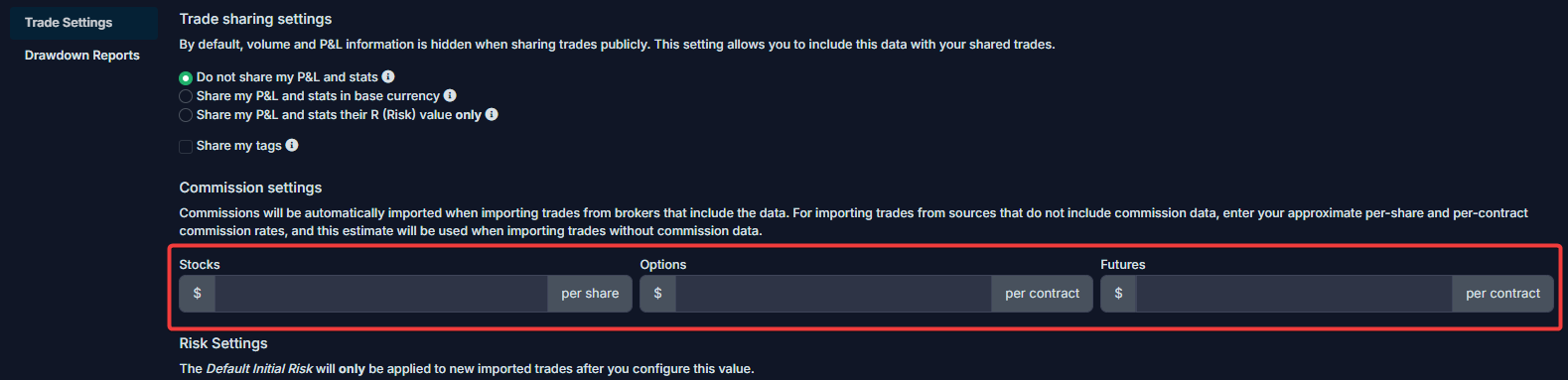
Why it matters
Seeing your actual trading costs can significantly impact your performance analysis.
It’s important to have an accurate understanding of your trading expenses to assess your profitability and make informed decisions.
Need Help?
If you have questions or encounter issues importing data, please reach out to support@tradervue.com or use the "Contact Us" link below.
