Managing Multiple Accounts in Tradervue
If you're using multiple trading accounts in Tradervue, employing account tags is crucial for keeping trades properly separated. This ensures that executions imported from one trading account are not merged with executions from another. Follow this guide to effectively manage and use account tags.

Why use Account Tags?
Account tags help maintain clarity and organization by ensuring that trades from different accounts remain separate. This is particularly important if you have multiple accounts with overlapping symbols or trade types.
Setting up Account Tags for new imports
To avoid merging trades from different accounts, always use account tags for each import:
- Log in to your Tradervue account.
- Go to the Import Trades section located on the left corner above your username.
- Select your Broker or Trading Platform from the dropdown menu.
- Enter Your Account Tag:
- In the "Account Tag" field, type in your tag name and press Enter.
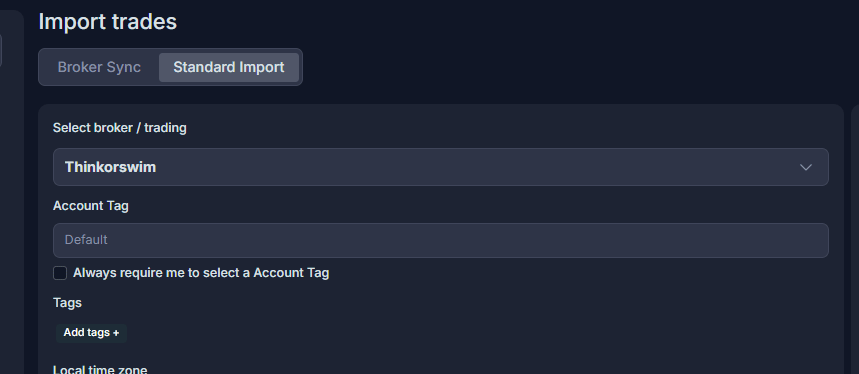
- Follow the Import Instructions provided in the instructions box on the right side.
Tip: To avoid missing account tags, check the box labeled “Always require me to select an Account Tag” on the Import Trades page. This setting will prompt you to enter an account tag for every import and prevent you from completing an import without it.
Tagging Existing Trades
If you have already imported trades without using account tags, you can tag your existing trades as follows:
- Log in to your Tradervue account.
- Go to the Trades section located on the left menu
- Select Trades:
- Click the checkbox at the top left corner next to the “Date” column to select trades. You can also use the top menu to filter and select trades.
- Add Account Tags:
- From the Select Action dropdown menu above the columns, choose Add Tag.
- Click the Submit button above the columns.
- Verify Tagging:
- Ensure that the trades have been tagged correctly in the Trades section.

Re-importing Trades with multiple accounts
If you’ve imported trades from multiple accounts without using account tags, you should:
- Delete all Trades:
- Use the bulk editor to delete all existing trades.
- Re-import Trades:
- Follow the steps for importing trades with account tags as described above to ensure trades are correctly segregated by account.
Special Considerations
Account tags work well for most scenarios, but be aware of the following situations:
- Same symbols across Accounts:
- If you trade the same symbols in multiple accounts and one or both accounts hold positions open beyond your import interval (e.g., overnight), it can be challenging to track these positions accurately.
- Tracking long-term vs. short-term positions:
- If you use both long-term and short-term positions within a single account, and you want to track them separately, account tags can help, but ensure consistent tagging and import practices.
Note: Tradervue will check for existing open positions when importing new trades. If you have multiple accounts with overlapping symbols, use account tags to ensure that new executions are correctly applied to the respective positions.
By consistently using account tags, you can effectively manage and separate trades across multiple accounts, ensuring accurate tracking and reporting.
Need Help?
If you have questions or encounter issues importing data, please reach out to support@tradervue.com or use the "Contact Us" link below.
