Filtering Trades by Time of Day
You can filter your trades to show those taken within specific hours of the day. To do this:
- Log in to your Tradervue account.
- Navigate to Reports section.
- Click on the Detailed tab.
- Scroll down and select the Days/Times tab.
- Locate the Trade Distribution by Hour of Day graph and ensure it is set to your desired time frame (1-hour, 30-minute, 15-minute).
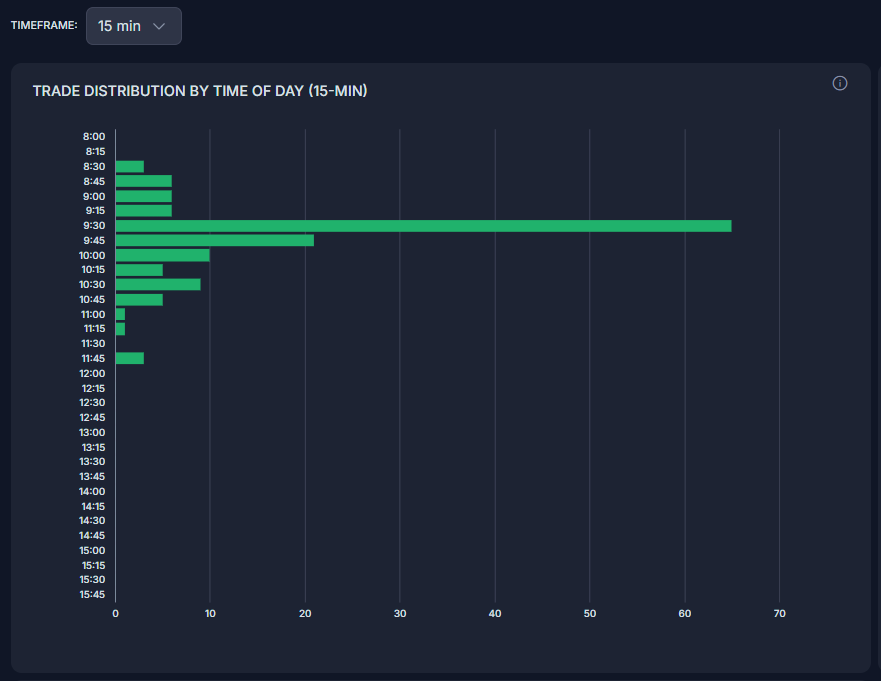
Click on the time-frame bar for the specific hours you want to filter by:
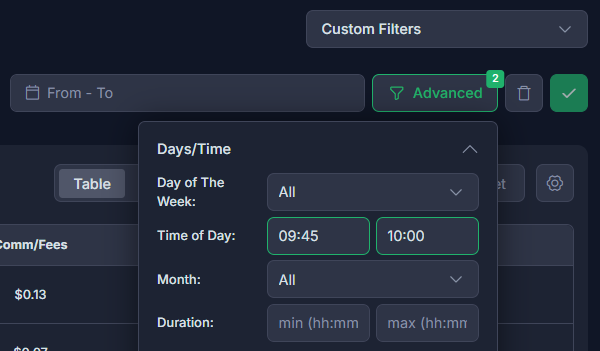
This action will take you to the Trades section with an Additional Filter Active, displaying only the trades that occurred during the selected time period.
Need Help?
If you have questions or encounter issues importing data, please reach out to support@tradervue.com or use the "Contact Us" link below.
