How to Add Tags to Your Trades
There are three ways to add tags to your trades in Tradervue:
- On the Import Trades Section: Add Account Tag when Importing Trades.
- Manually: Add tags in the Trade Detail section.
- Bulk Edit: Add a new tag to multiple trades at once.
Bulk Editing Trades
To tag multiple trades at once:
- Log in to your Tradervue account.
- Go to the Trades section.
- Select Trades:
- Use the checkboxes on the left side of the trade dates to select specific trades.
- You can also use the checkbox at the top to select all filtered trades.
- Add Tags:
- Click on Select Action and then Add Tag.
- Type in the tag name and click Submit to save.

Viewing Tag Reports
To view a report based on your trade tags:
- Log in to your Tradervue account.
- Go to Reports Section.
- Click on the Tag Breakdown tab in the top menu.
- Choose a Report Type:
- View either the "Individual Tag Breakdown" or "Tag Combinations Breakdown".
- Use Advanced Options to exclude specific tags if needed.
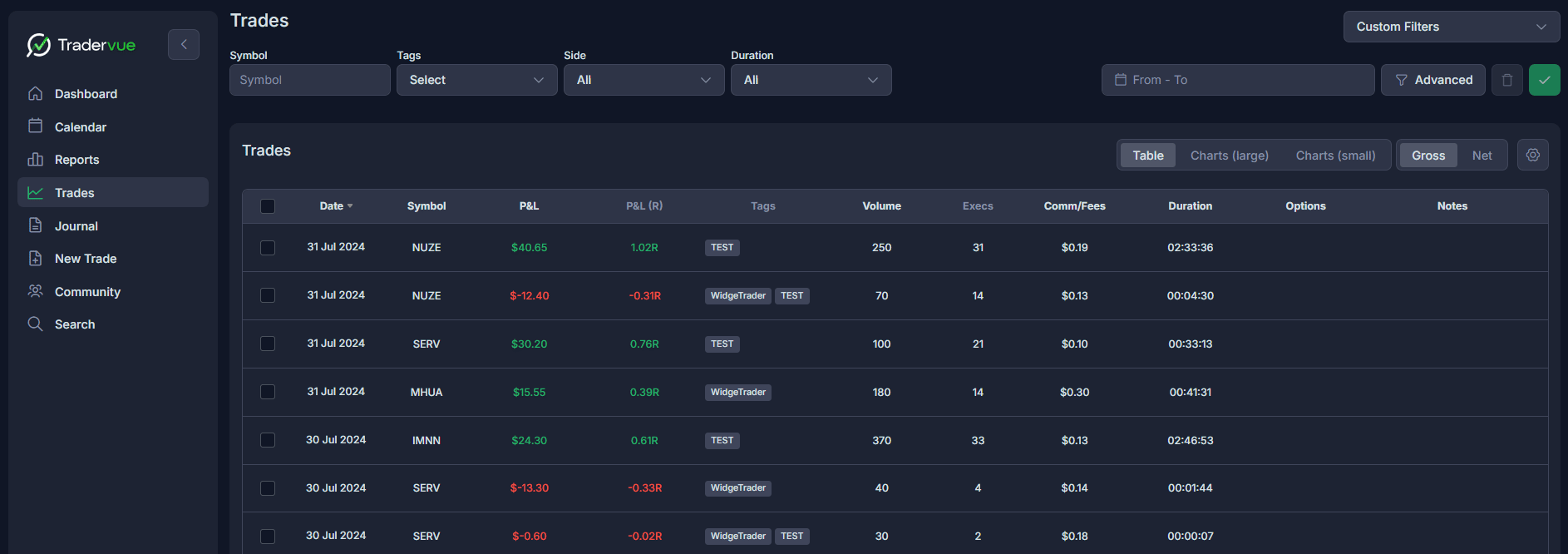
Need Help?
If you have questions or encounter issues importing data, please reach out to support@tradervue.com or use the "Contact Us" link below.
