Comparison Symbols
Tradervue allows you to add comparison symbols to your price charts, making it easy to compare the performance of your instrument with another, such as the SPY.
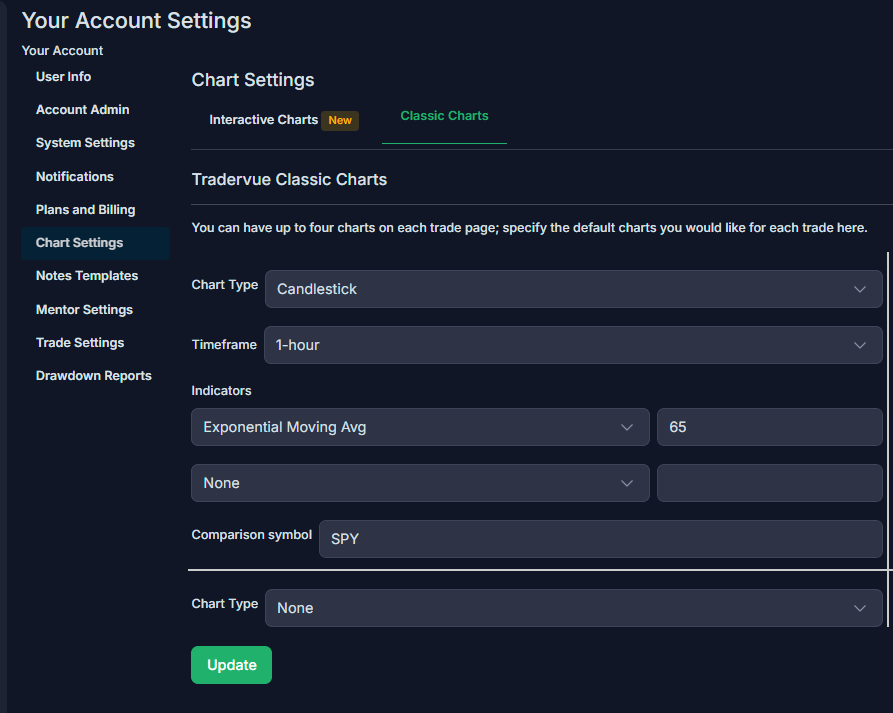
Here’s how you can add a comparison symbol to your default chart settings:
- From the Dashboard: Click on Settings in the lower-left menu, next to your username.
- Go to the Chart Settings tab: Select Classic charts.
- Add a Comparison Symbol: You’ll be able to add a comparison symbol to any of your default configured charts.
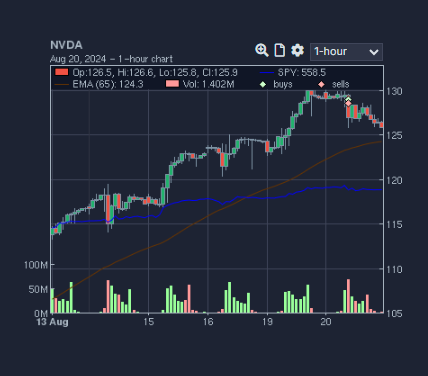
The chart will display with the comparison symbol, normalized to match the instrument you’re comparing it to, so both will fit correctly on the same chart.
You can use comparison symbols to analyze various markets, sectors, stocks, futures, or any other instruments you wish to compare.
Enjoy enhanced charting with comparative insights on Tradervue!
Need Help?
If you have questions or encounter issues importing data, please reach out to support@tradervue.com or use the "Contact Us" link below.
